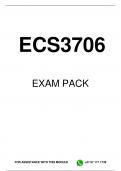ECS3706
EXAM PACK
FOR ASSISTANCE WITH THIS MODULE +27 67 171 1739
,UNIVERSITY EXAMINATIONS
Oct/Nov 2023
ECS3706
ECONOMETRICS
100 marks
Duration: 4 hours
EXAMINERS:
FIRST: PROF S NHAMO
SECOND: DR M ZUKA
EXTERNAL: DR L RAPUTSOANE
CONFIDENTIAL
This paper consists of 11 pages, including a formulae sheet (page 8), three statistical tables
(pages 9 to 11), and the special front page.
Instructions:
(1) This paper consists of two sections.
Section A: Answer all three (3) questions, which together count for 60 marks:
(20 + 20 + 20 ) = 60.
(2) Section B: Answer any two (2) of the three (3) questions. Each question counts
for 20 marks: (2 x 20) = 40.
(3) Once you have completed your answers, submit your answers as a single document
in PDF format using the e-Assessment tool on the myExams portal. It is
preferable for you to type your answers (font: Arial 12) and then convert your
document to PDF for submission. However, if this is impossible, you may write your
answers down and scan them into a PDF file. Please write legibly.
(4) Start with a cover page stating the module code (ECS3706) and your student
number.
(5) This should be followed by your answers to the questions.
(6) There is no need for a table of contents, an introduction, a conclusion, or a list of
references (as was required in your assignments). Simply answer the questions
asked.
(7) Ensure that each question and sub-question is clearly numbered.
(8) While you are not required to cite your sources, this does not mean that you can copy
information from any source. You need to answer the questions in your own words.
Plagiarism will not be tolerated and will result in disciplinary action if detected.
(9) Ensure that your PDF document is NOT encrypted to a “secured” mode and that it is
NOT password protected, as these files cannot be marked. Virus-infected files will
also not be marked.
[TURN OVER]
, Page 2 of 11 ECS3706
CONFIDENTIAL Oct/Nov 2023
ECS3706
Date: 2 November 2023
INSTRUCTIONS ON THE DAY OF ASSESSMENT:
Ensure you are connected to the internet in order to log into the Invigilator YOUR EXAM QR CODE & EXAM
App and scan this QR code. ACCESS CODE
If you encounter difficulty in scanning the QR code, you can alternatively
enter the Exam Access Code below the QR code to start the invigilation.
Unless otherwise specified by your institution, note that you can only scan
this QR code once. If your assessment has multiple online sections, tests
or attempts, you should NOT finish the invigilation until your entire
assessment has been completed.
Only scan the QR code when the assessment formally commences.
The QR code is only scannable for a limited time and it should
Exam Access Code: 8c703dc7
therefore be scanned as soon as possible to start the invigilation.
Once the QR code is scanned, ensure your media volume Is turned up and
place your smartphone next to you. The Invigilator App will notify you with a
notification beep when you are required to action a request, which you
should then perform.
We recommend that you keep your smartphone on charge for the duration of the assessment.
If you only have one device you may access your assessment in the application by pressing the ‘Access Exam’ button in the
top right corner of your app.
Keep the Invigilator App open on your cell phone for the entire duration of the assessment. You are not allowed to
minimise or leave the app.
Ensure you are connected to the internet in order to commence the invigilation as well as at the end of the assessment. No
internet connection is required during the assessment.
You have to adhere to the assessment time limit communicated to you by your institution as the time displayed in the
Invigilator App could differ from the time allocated to complete your assessment.
You can click the "Finish Assessment" button in the app if you finish your assessment early.
If you are performing a written or Scan-and-Upload assessment:
The Invigilator App may request you to take a picture of every page of your answer sheet at the end of the assessment.
Unless otherwise specified by your institution, this does NOT replace the normal upload of your script to your
institutions online portal
After completing invigilation and following all app instructions, you must upload your Invigilation App data. If however, there
is a delay in the upload of the app data at the end of the assessment, you should prioritise the upload of your script to your
university portal and you can temporarily minimise the app to do so. Uploading of app data is not time sensitive and you can
return and do it after you have successfully uploaded your script to the exam portal.
Should you encounter any technical difficulty, please WhatsApp The Invigilator Helpdesk on 073 505 8273.
[TURN OVER]