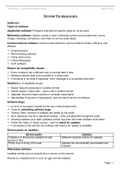Summary
Summary System technologies
- Institution
- 12th Grade
This document contains notes on systems technologies and includes: hardware, software, troubleshooting, licensing, operating systems, RAM vs. storage, printers, input devices, output devices, storage devices, communication devices, virtual vs. augmented reality and devices for physically challenged...
[Show more]