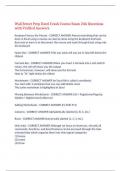Wall Street Prep Excel Crash Course Exam 246 Questions with Verified Answers
Keyboard Versus the Mouse - CORRECT ANSWER Almost everything that can be done in Excel using a mouse can also be done using the keyboard shortcuts
Best way to learn is to disconnect the mouse and work through Excel using only the keyboard
Name Box - CORRECT ANSWER Tells you what cell you are in (top left below the ribbon)
Formula Bar - CORRECT ANSWER When you insert a formula into a cell and hit return, the cell will show you the output
The formula bar, however, will show you the formula
Next to "fx" right below the ribbon
Worksheets - CORRECT ANSWER An Excel file is called a workbook;
You start with 1 worksheet but you can add/delete more
The active worksheet is highlighted in Excel
Moving Between Worksheets - CORRECT ANSWER Ctrl + PageDown/PageUp
(Option + RightArrow/LeftArrow)
Adding Worksheets - CORRECT ANSWER (Fn Shift F11)
Columns - CORRECT ANSWER Alphabetically labeled (A, B, C, etc.)
Rows - CORRECT ANSWER Numerically labeled (1, 2, 3, etc.)
Main tabs - CORRECT ANSWER Although we focus on shortcuts, virtually all commands, functions, and Excel features can be accessed through the task-
oriented tabs which organize them into nine logical categories:
(1) Home
(2) Insert
(3) Draw (4) Page Layout
(5) Formulas
(6) Data
(7) Review
(8) View
(9) Developer
How to Access Ribbon on Mac - CORRECT ANSWER Ctrl Fn F2
Use arrow keys to peruse the Mac ribbon
Mac Settings to Disable - CORRECT ANSWER (1) Function Keys: Settings - Keyboard
- Use F1, F2, etc. keys as standard function keys
(2) Mission Control: System Preferences - Keyboard - Shortcuts - Mission Control -
Disable "Move a space left" and "Move a space right" to use Ctrl RightArrow or Ctrl LeftArrow
Using Function Keys - CORRECT ANSWER Hit Fn and then the function key to use the function keys themselves on a Mac
Open a New Workout - CORRECT ANSWER Ctrl N
Cmnd N
The File Tab - CORRECT ANSWER Many Excel features (Open file, Save file, Print file, etc.) are located in this tab
Excel also has alternative keyboard shortcuts (using Ctrl) for many of these features
Open a File: Ctrl O (Cmnd O)
Save a File: Ctrl S (Cmnd S)
Print a File: Ctrl P (Cmnd P)
Save a File - CORRECT ANSWER Ctrl S
Cmnd S
Print a File - CORRECT ANSWER Ctrl P
Cmnd P
Open a File - CORRECT ANSWER Ctrl O Cmnd O
Toolbars - CORRECT ANSWER Within each of the main tabs you will find all of Excel's features, grouped by commands
Navigating to the Toolbars Without the Mouse - CORRECT ANSWER Hit Alt and the appropriate letter (or use the right/left arrow keys) to get to the desired tab
Once there, use the Tab and Shift Tab keys to navigate around, the Space to open a drop down, and Enter to select
Bold Command - CORRECT ANSWER Ctrl B
Cmnd B
The Home Tab - CORRECT ANSWER Includes most formatting properties:
Font type, size, and color
Background color
Text/cell alignment
Changing currency, decimal, percent formats
Inserting, deleting, and hiding rows and columns
Adjusting columns and rows width
Inserting, deleting, and renaming worksheets
The Insert Tab - CORRECT ANSWER Important Features: Pivot Table, Charts, Header & Footer
Page Layout Tab - CORRECT ANSWER Important Features: Print Area, Fonts, Gridlines
Formulas Tab - CORRECT ANSWER Important Features: Insert Function, Function Library, Name Manager, Formula Auditing Tools (Trace Precedents, Trace Dependents)
Data Tab - CORRECT ANSWER Important Features: Filter, Sort, Text to Columns, Flash Fill, Data Validation, Data Tables (Goal Seek), Group/Ungroup
Review Tab - CORRECT ANSWER Important Features: New Comment View Tab - CORRECT ANSWER Important Features: Zoom, Gridlines
Developer Tab - CORRECT ANSWER Important Features: Record Macro, Add-Ins
Accessing Settings (Excel Options) - CORRECT ANSWER File > Options (Alt F T or Alt
T O)
MAC: Excel > Preferences
Excel Settings Changes - CORRECT ANSWER General: Change "Sheets in New Workbook" to 3
Uncheck "Show Workbook Gallery when opening Excel"
Calculation/Functions:
Change Calculation Options to "Automatic except for data tables"
Check "Enable iterative calculation"
Edit/Advanced:
Uncheck "After pressing Enter, move selection"
*Optional - Check "Automatically insert a decimal point"
Protection - CORRECT ANSWER Go to File > Info > Password Protecting Files (File >
Passwords)
Alt F T I
You can password protect files "Encrypt with Password"
You can also protect individual worksheets so that people can't see or edit formulas "Protect Current Sheet"
Shortcuts to Allow the User Input to Add More Sheets to a Workbook - CORRECT ANSWER Alt i w
Alt h i s
Shift F11
Alt Shift F1
Find or Find and Replace Shortcut - CORRECT ANSWER Ctrl F
(Cmnd F)