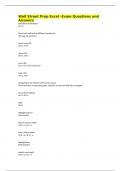Exam (elaborations)
Wall Street Prep Excel -Exam Questions and Answers Graded A+
- Course
- Institution
Wall Street Prep Excel -Exam Questions and Answers Add/delete worksheets alt i w Move back and forth to different worksheets ctrl page up and down Open a new file alt f n, ctrl n open a file alt f o, ctrl o save a file alt f s, ctrl s, alt f a(save as) print a file a...
[Show more]