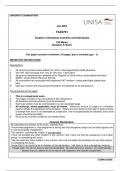UNIVERSITY EXAMINATIONS
Jan 2024
TAX3761
Taxation of Business Activities and Individuals
100 Marks
Duration 3 Hours
This paper consists of fourteen (14) pages, plus a schedule (pp i - x)
IMPORTANT INSTRUCTIONS:
Assumptions:
1. All amounts exclude Value-Added Tax (VAT) unless specifically stated otherwise.
2. The VAT rate increased from 14% to 15% from 1 April 2018.
3. All persons mentioned are residents of the Republic of South Africa unless stated otherwise.
4. SARS = South African Revenue Service.
5. All transactions are conducted with registered VAT vendors, unless specifically stated other
wise.
6. Valid tax invoices and required documentation are obtained for all transactions.
The answering of this paper:
1. This is a closed-book exam.
2. This paper consists of two (2) questions with subsections.
3. All questions and sub-sections must be answered.
4. Each sub-section must be commenced on a new (separate) page.
5. All workings, where applicable, must be shown. Where an amount is subject to a limitation,
clearly indicate the application of the limitation. Where any item does not form part of gross income,
is exempt from tax or is not allowable as a deduction, this must specifically be indicated, and a short
reason should be provided.
6. All amounts must be rounded to the nearest Rand.
Honesty Declaration:
By submitting my solution to the exam, I declare that:
I know what plagiarism is, that plagiarism is wrong and that disciplinary steps can be taken against me
if I am found guilty of plagiarism.
This solution, submitted by myself, is my own work.
I have not assisted any other student in any manner, and I have not had the assistance of any other
person, in completing this exam.
I will not assist any other student in any manner, and I will not obtain the assistance of any other person,
in completing this exam.
I know that if I am found to be in violation of this declaration, I will have to face a disciplinary hearing.
Please note: You do not have to sign the declaration. By submitting your solution, you automatically
declare that you adhere to all the above with regards to this specific assessment.
[TURN OVER]
, 2 TAX3761
Jan / Feb 2024
The Invigilator
Day of the assessment instructions:
• Ensure you are connected to the internet to log into the Invigilator App and scan this QR code.
• If you encounter difficulty in scanning the QR code, you can alternatively enter the Exam Access
Code below the QR code to start the invigilation.
• You can only scan this QR code once. You should NOT finish the invigilation until your entire
assessment has been completed.
• Only scan the QR code when the assessment formally commences.
• The QR code is only scannable for a limited time (15 minutes prior to the commencement of
the exam and 30 minutes once the exam started), and it should therefore be scanned as
soon as possible to start the invigilation.
• You must provide proof in the form of a screenshot and a timestamp if you encountered any
problems with the app. Your screenshot must clearly show that you tried to access the app
BEFORE 12:15.
• Once the QR code is scanned, ensure your media volume is turned up and place your smartphone
next to you. The Invigilator App will notify you with a notification beep when you are required to
action a request, which you should then perform.
• We recommend that you keep your smartphone on charge for the duration of the assessment.
• If you only have one device, you may access your assessment in the application by pressing the
‘Access Exam’ button in the top right corner of your app.
• Keep the Invigilator App open on your cell phone for the full duration of the assessment.
You are not allowed to minimise or leave the app.
• Ensure you are connected to the internet to commence the invigilation as well as at the end of the
assessment. No internet connection is required during the assessment.
• You must adhere to the assessment time limit of 3 hours as the time displayed in the Invigilator
App could differ from the time allocated to complete your assessment.
• You can click the “Finish Assessment” button in the app if you finish your assessment early.
• If you are performing a written or Scan-and-Upload assessment:
• The Invigilator App may request you to take a picture of every page of your answer sheet at the
end of the assessment.
• After completing invigilation and following all app instructions, you must upload your Invigilation App
data. If, however, there is a delay in the upload of the app data at the end of the assessment, you
should prioritise the upload of your script to the myExams platform on myUnisa and you can tem-
porarily minimise the app to do so. You can come back and upload your script on the app after you
have successfully uploaded your script on the myExams platform on myUnisa.
• The submission on the App does NOT replace the normal upload of your script to the
myExams platform. If you only upload your answer script on the Invigilator app and not on
the myExams platform or the alternative link, your script WILL NOT BE marked.
• Should you encounter any technical difficulty, please WhatsApp The Invigilator Helpdesk on:
073 505 8273.
[TURN OVER]
, 3 TAX3761
Jan / Feb 2024
Access and Submission instructions:
The exam paper will remain available throughout the examination session.
Commence the submission (uploading) of your script as soon as you have completed the assess-
ment, do not wait for the session to conclude.
Suggestion: Start uploading your script at 14:45 (3 hours after the start of the exam session) at the
latest, to allow enough time for any delays in the process.
Your submission will be date stamped and only submissions received up to 15:15 will be marked.
You MUST submit your answers in one pdf file. The file name of your pdf document must be in the
following format: Student number, space, TAX3761. For example: 33445566 TAX3761.
Please remember to complete the Honesty Declaration (Part of the file submission process below).
Follow these steps to access your examination question paper:
• Go to myExams https://myexams.unisa.ac.za/portal or open myUnisa and click on the myExams
button.
• On the myExams portal, select the date of the assessment and choose TAX3761 Exam Jan 2024
(Invigilator App) to open the assessment portal.
• Login with your myUnisa credentials, i.e. student number and password.
• You will then be directed to the Dashboard of your college’s exam portal.
• Click on the myExams button in the header and select TAX3761-24-EX01.
• On the modules exam page, select the examination question paper.
Follow these steps to submit your answer script:
• Open the folder TAX3761 – Exam Jan/Feb 2024 on the myExams platform.
• Click on the Add Submission button.
• Note the file requirements such as:
o File size limit.
o Make sure all your ALL your pages are converted into a single PDF document for upload-
ing (Make sure the file is not read-only or password protected).
• Check the acknowledgement checkbox (“The submission is my own work”) and upload your
answer script and then click on the Save changes button.
• Review your submission information regarding the status and click on your submission file link to
check if it is correct.
[TURN OVER]