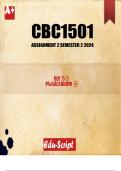Exam (elaborations)
CBC1501 Semester 2 2024 Assignment 2 (Written): Due 6 September 2024
- Institution
- University Of South Africa
CBC1501 Assignment 2 (WRITTEN) Semester 2 2024 (681974) - DUE 6 September 2024; 100% TRUSTED workings with detailed Answers for A+ Grade.
[Show more]