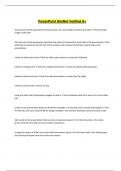Exam (elaborations)
PowerPoint SimNet Verified A+
- Course
- Institution
PowerPoint SimNet Verified A+ click the part of the powerpoint interface where you would add content to the slides click the large image of the slide click the part of the powerpoint interface that shows a thumbnail of each slide in the presentation the slides tab is located on the left sid...
[Show more]