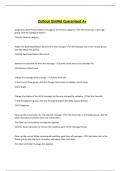Exam (elaborations)
Outlook SimNet Guaranteed A+
- Course
- Institution
Outlook SimNet Guaranteed A+ Assign the Latest Product Report message to the Finance category. On the Home tab, in the Tags group, click the Categorize button Click the Finance category. Attach the SpaProductReport document to the message. On the Message tab, in the Include group, click t...
[Show more]