NST2601
EXAM PACK
Recent exam questions and answers
Summarised study notes
Exam tips and guidelines
+27 81 278 3372
DISCLAIMER & TERMS OF USE
1. Educational Aid: These study notes are designed to serve as educational aids and should not be considered as a
substitute for individual research, critical thinking, or professional guidance. Students are encouraged to
conduct their own extensive research and consult with their instructors or academic advisors for specific
assignment requirements.
2. Personal Responsibility: While every effort has been made to ensure the accuracy and reliability of the
information provided in these study notes, the seller cannot guarantee the completeness or correctness of all
the content. It is the responsibility of the buyer to verify the accuracy of the information and use their own
judgment when applying it to their assignments.
3. Academic Integrity: It is crucial for students to uphold academic integrity and adhere to their institution's
policies and guidelines regarding plagiarism, citation, and referencing. These study notes should be used as a
tool for learning and inspiration, but any direct reproduction of the content without proper acknowledgment and
citation may constitute academic misconduct.
4. Limited Liability: The seller of these study notes shall not be held liable for any direct or indirect damages,
losses, or consequences arising from the use of the notes. This includes, but is not limited to, poor grades,
academic penalties, or any other negative outcomes resulting from the application or misuse of the information
provide
]
, lOMoARcPSD|22437965
UNIVERSITY EXAMINATIONS
Oct/Nov 2024
NST2601
NATURAL SCIENCE AND TECHNOLOGY FOR CLASSROOM III
100 Marks
Duration 4 Hours
EXAMINERS:
First: Mr L Masuvhe
second: Prof HO Mokiwa
This paper consists of FIVE pages.
Please note that this is a CLOSED-BOOK EXAMINATION.
Instructions:
1. Scan or enter the QR code (093a6806) before you start the examination (see page 2).
2. Please include your student number on your examination answer script.
3. The examination answer file must be uploaded as a PDF electronic document and not as a scanned image. Do not
password-protect your PDF file or upload it as a “read only” file. An incorrect file format and uncollated answer scripts
will not be considered.
4. Students must acknowledge compliance with the Unisa examination rules and affirm that the work they are submitting
is their own, by ticking the honesty declaration box when submitting their answer scripts. Students suspected of
dishonest conduct during the examinations will be subjected to disciplinary processes. Students may not communicate
with any other person or request assistance from any other person during their examinations. The use of Telegram,
WhatsApp, or any other instant messaging services with any other person (except when asking for technical assistance
via official channels of the SCSC or the Invigilator WhatsApp line) are strictly prohibited. Plagiarism is a violation of
academic integrity and students who plagiarise, copy from published work, or use Artificial Intelligence Software (e.g.
ChatGPT) or online sources (e.g. course material), unless explicitly permitted, will be in violation of the Policy on
Academic Integrity and the Student Disciplinary Code and may be referred to a disciplinary hearing. Unisa has a zero
tolerance for plagiarism and/or any other forms of academic dishonesty.
Downloaded by Corona Virus ()
, lOMoARcPSD|22437965
CONFIDENTIAL
Page 2 of 5
NST2601
Oct/Nov 2024
INSTRUCTIONS ON THE DAY OF ASSESSMENT:
• Ensure you are connected to the internet in order to log into the Invigilator App and scan this
QR code.
• If you encounter difficulty in scanning the QR code, you can alternatively enter the Exam
Access Code below the QR code to start the invigilation.
• If you finish your assessment before the app timer has run out you need to press the ‘Finish
Assessment’ button and follow instructions before you exit or minimise the app.
• Scan the QR code at the start time of the assessment, unless otherwise specified by your
institution, note that you can only scan this QR code once.
• The Invigilator App may request you to take photos of your examination script after the
assessment. Please follow the instructions on the app and take note that your academic
institution may still require you to submit your script on the relevant portal.
• The QR code is only scannable for a limited time and it should therefore be scanned as
soon as possible after the assessment commencement time.
• Keep the Invigilator App open on your smartphone for the full duration of the assessment. You
are not allowed to minimise or leave the app during your assessment.
• You must adhere to the assessment time limit communicated to you by your institution. The
timer displayed in the Invigilator may vary depending on the start time of invigilation.
[TURN OVER]
Downloaded by Corona Virus ()
, lOMoARcPSD|22437965
CONFIDENTIAL
Page 3 of 5
NST2601
Oct/Nov 2024
FURTHER GUIDANCE
• If you only have one device you may access your assessment in the application by pressing
the ‘Access Browser’ button in the top right corner of your app.
• Once the QR code is scanned, ensure your media volume is turned up and place your
smartphone next to you.
• The Invigilator App will notify you with a notification beep when you are required to action a
photo request, which you should then perform as soon as possible.
• We recommend that you keep your smartphone on charge for the duration of the assessment.
• Ensure you are connected to the internet when commencing invigilation. You also need to be
connected to the internet at the end of the assessment in order to upload the app data.
• If your assessment has multiple online sections, tests or attempts, you should NOT finish the
invigilation until your entire assessment has been completed.
• Should you encounter any technical difficulty, please WhatsApp The Invigilator Helpdesk on
+27 (0)73 505 8273
[TURN OVER]
Downloaded by Corona Virus ()